Hey there! Ready to take your communication game to the next level?
In this article, I’ll show you how to download Google Chat, the ultimate platform for seamless collaboration. Whether you’re on a computer, smartphone, or tablet, I’ve got you covered.
No more struggling with outdated communication tools – it’s time to join the Google Chat community and experience the power of efficient and effective messaging.
Let’s get started!
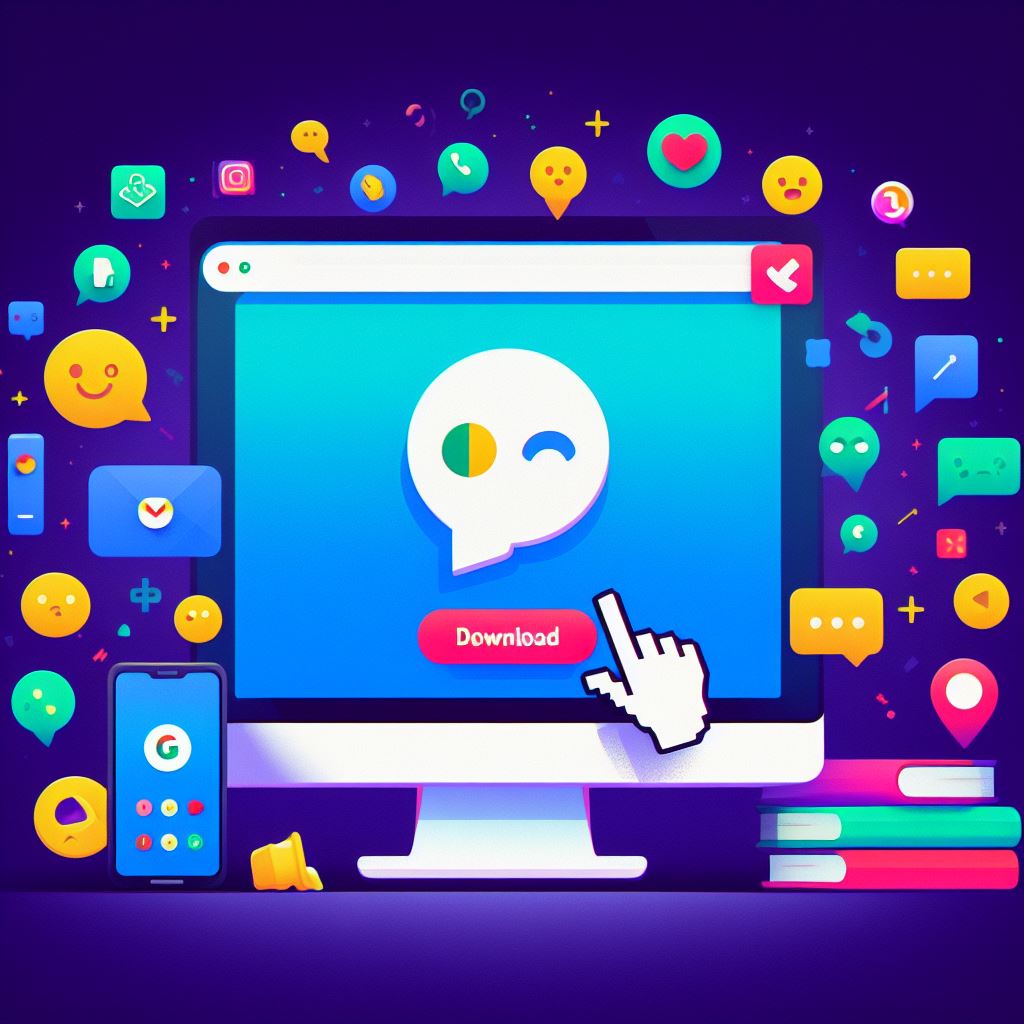
Key Takeaways
- Google Chat can be downloaded on computers by visiting the Google Chat website and signing in to a Google account.
- For smartphones, users can download Google Chat from the App Store or Google Play Store and sign in with their Google account.
- Tablets can also download Google Chat from the Google Play Store and enjoy a larger screen for easier multitasking and collaboration.
- To troubleshoot common download issues, users should check their internet connection, storage space, and ensure their device meets the system requirements.
System Requirements
To download Google Chat, you need to meet the system requirements. The good news is that the requirements aren’t too demanding, so most modern devices should be able to handle it.
For desktop users, Google Chat is compatible with Windows 7 or later, macOS 10.12 or later, and the latest versions of Linux.
As for mobile users, you’ll need a device running Android 5.0 or later for the app to work smoothly. iOS users should have iOS 12 or later installed on their devices.
It’s also important to have a stable internet connection to ensure a seamless experience while using Google Chat.
Meeting these system requirements will ensure that you can fully enjoy all the features and benefits that Google Chat has to offer. So, before you start the download process, make sure your device is up to date and meets the necessary specifications.
Downloading Google Chat on a Computer
Now let’s delve into the process of downloading Google Chat on my computer and continue exploring its features and benefits.
To download Google Chat on your computer, follow these simple steps.
Firstly, open a web browser and navigate to the Google Chat website. Once there, click on the ‘Get started for free’ button.
You’ll then be prompted to sign in to your Google account. If you don’t have an account, you can create one for free.
After signing in, you’ll be directed to the Google Chat homepage. From here, you can access and use all the features of Google Chat, including creating and joining chat rooms, sending direct messages, and sharing files.
Google Chat is a powerful communication tool that allows you to collaborate with colleagues, friends, and family in real-time. It offers a seamless and intuitive interface, making it easy to stay connected and work together effectively.
Downloading Google Chat on a Smartphone
I will explain how I downloaded Google Chat on my smartphone and continued exploring its features and benefits.
- Open the App Store or Google Play Store: Depending on your smartphone, open either the App Store (for iOS devices) or Google Play Store (for Android devices).
- Search for Google Chat: Once in the app store, use the search bar to find the Google Chat app.
- Download and install: Tap on the app and select the ‘Download’ or ‘Install’ button. Wait for the app to download and install on your smartphone.
- Sign in and explore: Once the app is installed, open it and sign in with your Google account. You can now start using Google Chat to message and collaborate with your contacts.
Google Chat offers various features and benefits for smartphone users:
- Real-time messaging: Communicate with your contacts instantly, with the option to send text messages, images, and files.
- Group chats: Create group chats to collaborate with multiple people at once, making it easier to coordinate and discuss projects.
- Integration with other Google apps: Google Chat seamlessly integrates with other Google apps like Google Drive and Google Docs, allowing you to share files and collaborate in real-time.
- Notifications and customization: Customize your notification settings to receive alerts for important messages. You can also personalize your chat theme and set status messages to let others know your availability.
Downloading Google Chat on your smartphone is a simple process that allows you to stay connected and collaborate on the go.
Downloading Google Chat on a Tablet
I downloaded Google Chat on my tablet and explored its features and benefits. Downloading Google Chat on a tablet is a straightforward process. To get started, open the Google Play Store on your tablet and search for ‘Google Chat.’ Once you find the app, tap on the ‘Install’ button to begin the download. After the download is complete, you can open the app and sign in with your Google account.
Google Chat on a tablet offers all the same features as on a smartphone. You can send and receive messages, create group chats, share files, and even make voice and video calls. The app is optimized for tablets, providing a seamless user experience with a larger screen.
One of the benefits of using Google Chat on a tablet is the ability to multitask. With the larger screen, you can have multiple conversations open at once, making it easier to stay connected with colleagues or friends.
In addition, Google Chat on a tablet allows for easy collaboration. You can create and edit documents, spreadsheets, and presentations directly within the app, making it convenient for team projects and remote work.
Troubleshooting Common Download Issues
Moving on to troubleshooting common download issues, one may encounter certain challenges while downloading Google Chat on a tablet. Here are some possible solutions to these problems:
- Slow or interrupted download: Ensure that you have a stable internet connection and sufficient storage space on your tablet. Try restarting your device and downloading the app again.
- Compatibility issues: Make sure that your tablet meets the minimum system requirements for Google Chat. Check for any pending software updates and install them before attempting to download the app.
- Error messages: If you receive an error message during the download process, take note of the specific error code and search for solutions online. Google’s support forums and community boards are great resources for finding troubleshooting tips.
- App not appearing on the home screen: After successfully downloading Google Chat, if you can’t find the app on your tablet’s home screen, try searching for it in the app drawer or using the search function. If you still can’t locate it, check if the app is compatible with your tablet model.


